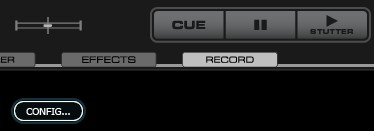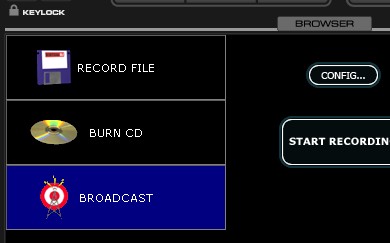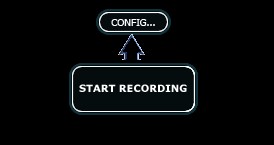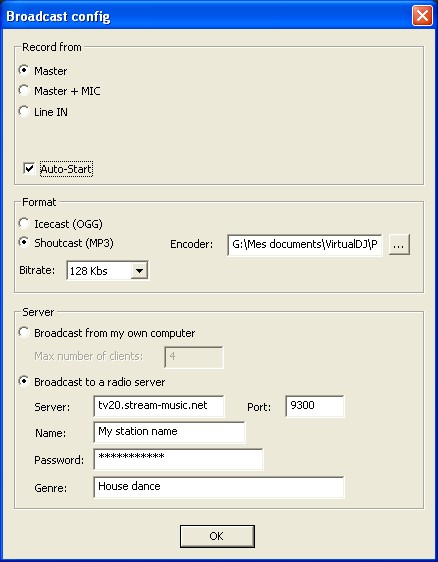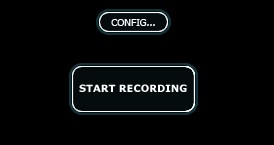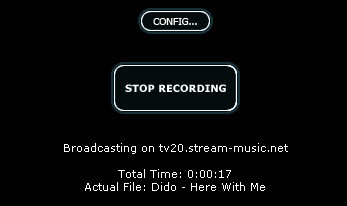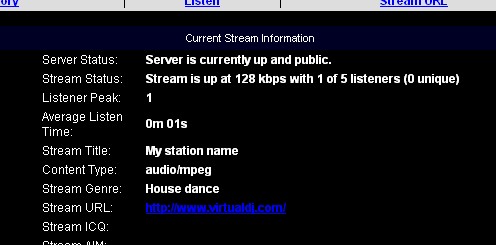Customer Loginunder construction
|
Open VirtualDJ and click on "RECORD"on the bottom of the right button "CUE" like Below
Select "BROADCAST" and click on "Config..." button
You obtain 3 configuration: Record from: indicate the source of the recording. The default value is Master. If you use a microphone, select Master+Mic. If not, there remains the Line option In, for your audio material. Format: Ogg (format free and of better quality that the equal MP3 with bitrate) or the MP3 (format owner but more compatible with Virtual DJ and Real Audio) Server: the type of Server can be personal (Broadcast from my own computer) or lodged in a distant way (Broadcast to a radio server). Select "(Broadcast to a radio server)" .
Setup your Bitrate plan, Server Url, Portbase, name of your Radio, your server Password and the the genre of your Server Plan. Click OK The indication Waiting to start invites you to launch your Recording.
Launch the Recording ... You must have the screen below
On your Shoutcast page http:tvXX.stream-music.net:XXXX you must see according to your plan.
Public server
must be has always if you want that your Server public. |